Class Task
please complete the form
class task 18-7-2017

 The process of making data unreadable by other humans or computers for the purpose of preventing others from gaining access to its contents. Encrypted data is generated using an encryption program such as PGP, encryption machine, or a simple encryption key and appears as garbage until it is decrypted. To read or use the data, it must be decrypted, and only those who have the correct password or decryption key can make the data readable again.
The process of making data unreadable by other humans or computers for the purpose of preventing others from gaining access to its contents. Encrypted data is generated using an encryption program such as PGP, encryption machine, or a simple encryption key and appears as garbage until it is decrypted. To read or use the data, it must be decrypted, and only those who have the correct password or decryption key can make the data readable again.
 Decryption is the process of taking encoded or encrypted text or other data and converting it back into text that you or the computer can read and understand. This term could be used to describe a method of un-encrypting the data manually or with un-encrypting the data using the proper codes or keys.
Decryption is the process of taking encoded or encrypted text or other data and converting it back into text that you or the computer can read and understand. This term could be used to describe a method of un-encrypting the data manually or with un-encrypting the data using the proper codes or keys.
Class Task 17-7-2017
please complete the form
class task 18-7-2017
Applications Software
Application software, or simply applications, are often called productivity programs or end-user programs because they enable the user to complete tasks, such as creating documents, spreadsheets, databases and publications, doing online research, sending email, designing graphics, running businesses, and even playing games! Application software is specific to the task it is designed for and can be as simple as a calculator application or as complex as a word processing application. When you begin creating a document, the word processing software has already set the margins, font style and size, and the line spacing for you. But you can change these settings, and you have many more formatting options available. For example, the word processor application makes it easy to add color, headings, and pictures or delete, copy, move, and change the document's appearance to suit your needs.
Utility

A utility or software utility is computer system software intended to analyze, configure, monitor, or help maintain a computer. Typically a utility is smaller than an program in size and may be included with an operating system or installed separately.
List of computer utilities
Below is a list of different utility software that can be installed on a computer. For a list of all of the different types of computer software see our software page.
- Antivirus
- Backup software
- Compression utility
- Debuggers
- Disk checkers, e.g. Defrag, Disk Cleanup, and ScanDisk
- Disk partition editors
- Encryption tools
- File manager
- Registry cleaners
- Screensavers
- System monitor
Encrypt
Updated: 07/12/2017 by Computer Hope
 The process of making data unreadable by other humans or computers for the purpose of preventing others from gaining access to its contents. Encrypted data is generated using an encryption program such as PGP, encryption machine, or a simple encryption key and appears as garbage until it is decrypted. To read or use the data, it must be decrypted, and only those who have the correct password or decryption key can make the data readable again.
The process of making data unreadable by other humans or computers for the purpose of preventing others from gaining access to its contents. Encrypted data is generated using an encryption program such as PGP, encryption machine, or a simple encryption key and appears as garbage until it is decrypted. To read or use the data, it must be decrypted, and only those who have the correct password or decryption key can make the data readable again.Decryption
Updated: 04/26/2017 by Computer Hope
 Decryption is the process of taking encoded or encrypted text or other data and converting it back into text that you or the computer can read and understand. This term could be used to describe a method of un-encrypting the data manually or with un-encrypting the data using the proper codes or keys.
Decryption is the process of taking encoded or encrypted text or other data and converting it back into text that you or the computer can read and understand. This term could be used to describe a method of un-encrypting the data manually or with un-encrypting the data using the proper codes or keys.
Data may be encrypted to make it difficult for someone to steal the information. Some companies also encrypt data for general protection of company data and trade secrets. If this data needs to be viewable, it may require decryption. If a decryption passcode or key is not available, special software may be needed to decrypt the data using algorithms to crack the decryption and make the data readable.
Class Task 17-7-2017
Operating System
An operating system or OS is a software on the hard drive that enables the computer hardware to communicate and operate with the computer software. Without a computer operating system, a computer and software programs would be useless. The picture to the right is an example of Microsoft Windows XP, a popular operating system and what the box may look like if you were to purchase it from a local retail store.
The operating system (OS) is the most important program that runs on a computer. Every general-purpose computer must have an operating system to run other programs and applications.
Computer operating systems perform basic tasks, such as recognizing input from the keyboard, sending output to the display screen, keeping track of files and directories on the storage drives, and controlling peripheral devices, such as printers.
For large systems, the operating system has even greater responsibilities and powers. It is like a traffic cop — it makes sure that different programs and users running at the same time do not interfere with each other. The operating system is also responsible for security, ensuring that unauthorized users do not access the system.
Following are some of important functions of an operating System.
- Memory Management
- Processor Management
- Device Management
- File Management
- Security
- Control over system performance
- Job accounting
- Error detecting aids
- Coordination between other software and users
Memory Management
Memory management refers to management of Primary Memory or Main Memory. Main memory is a large array of words or bytes where each word or byte has its own address.
Main memory provides a fast storage that can be accessed directly by the CPU. For a program to be executed, it must in the main memory. An Operating System does the following activities for memory management −
- Keeps tracks of primary memory, i.e., what part of it are in use by whom, what part are not in use.
- In multiprogramming, the OS decides which process will get memory when and how much.
- Allocates the memory when a process requests it to do so.
- De-allocates the memory when a process no longer needs it or has been terminated.
Processor Management
In multiprogramming environment, the OS decides which process gets the processor when and for how much time. This function is called process scheduling. An Operating System does the following activities for processor management −
- Keeps tracks of processor and status of process. The program responsible for this task is known as traffic controller.
- Allocates the processor (CPU) to a process.
- De-allocates processor when a process is no longer required.
Device Management
An Operating System manages device communication via their respective drivers. It does the following activities for device management −
- Keeps tracks of all devices. Program responsible for this task is known as the I/O controller.
- Decides which process gets the device when and for how much time.
- Allocates the device in the efficient way.
- De-allocates devices.
File Management
A file system is normally organized into directories for easy navigation and usage. These directories may contain files and other directions.
An Operating System does the following activities for file management −
- Keeps track of information, location, uses, status etc. The collective facilities are often known as file system.
- Decides who gets the resources.
- Allocates the resources.
- De-allocates the resources.
Other Important Activities
Following are some of the important activities that an Operating System performs −
- Security − By means of password and similar other techniques, it prevents unauthorized access to programs and data.
- Control over system performance − Recording delays between request for a service and response from the system.
- Job accounting − Keeping track of time and resources used by various jobs and users.
- Error detecting aids − Production of dumps, traces, error messages, and other debugging and error detecting aids.
- Coordination between other softwares and users − Coordination and assignment of compilers, interpreters, assemblers and other software to the various users of the computer systems.
Operating System types
As computers have progressed and developed, so have the operating systems. Below is a basic list of the types of operating systems and a few examples of operating systems that fall into each of the types. Many computer operating systems will fall into more than one of the below types.
Classification of Operating systems
GUI - Short for Graphical User Interface, a GUI operating system contains graphics and icons and is commonly navigated by using a computer mouse. See the GUI definition for a complete definition. Examples of GUI operating systems are:
Multi-user - A multi-user operating system allows for multiple users to use the same computer at the same time and different times. See the multi-user definition for a complete definition. Examples of operating systems that would fall into this category are:
Multiprocessing - An operating system capable of supporting and utilizing more than one computer processor. Examples of operating systems that would fall into this category are:
Multitasking - An operating system that is capable of allowing multiple software processes to run at the same time. Examples of operating systems that would fall into this category are:
Multithreading - Operating systems that allow different parts of a software program to run concurrently. Examples of operating systems that would fall into this category are:
class 13-7-2017
| S.No. | Type | Specifications |
|---|---|---|
| 1 | PC (Personal Computer) | It is a single user computer system having moderately powerful microprocessor |
| 2 | Workstation | It is also a single user computer system, similar to personal computer however has a more powerful microprocessor. |
| 3 | Mini Computer | It is a multi-user computer system, capable of supporting hundreds of users simultaneously. |
| 4 | Main Frame | It is a multi-user computer system, capable of supporting hundreds of users simultaneously. Software technology is different from minicomputer. |
| 5 | Supercomputer | It is an extremely fast computer, which can execute hundreds of millions of instructions per second. |
PC (Personal Computer)

A PC can be defined as a small, relatively inexpensive computer
designed for an individual user. PCs are based on the microprocessor
technology that enables manufacturers to put an entire CPU on one chip.
Businesses use personal computers for word processing, accounting,
desktop publishing, and for running spreadsheet and database management
applications. At home, the most popular use for personal computers is
playing games and surfing the Internet.
Although personal computers are designed as single-user systems,
these systems are normally linked together to form a network. In terms
of power, now-a-days high-end models of the Macintosh and PC offer the
same computing power and graphics capability as low-end workstations by
Sun Microsystems, Hewlett-Packard, and Dell.
Workstation

Workstation is a computer used for engineering applications
(CAD/CAM), desktop publishing, software development, and other such
types of applications which require a moderate amount of computing power
and relatively high quality graphics capabilities.
Workstations generally come with a large, high-resolution graphics
screen, large amount of RAM, inbuilt network support, and a graphical
user interface. Most workstations also have mass storage device such as a
disk drive, but a special type of workstation, called diskless
workstation, comes without a disk drive.
Common operating systems for workstations are UNIX and Windows NT.
Like PC, workstations are also single-user computers like PC but are
typically linked together to form a local-area network, although they
can also be used as stand-alone systems.
Minicomputer
It is a midsize multi-processing system capable of supporting up to 250 users simultaneously.

Mainframe
Mainframe is very large in size and is an expensive computer capable
of supporting hundreds or even thousands of users simultaneously.
Mainframe executes many programs concurrently and supports many
simultaneous execution of programs.

Supercomputer
Supercomputers are one of the fastest computers currently available.
Supercomputers are very expensive and are employed for specialized
applications that require immense amount of mathematical calculations
(number crunching).

For example, weather forecasting, scientific simulations, (animated)
graphics, fluid dynamic calculations, nuclear energy research,
electronic design, and analysis of geological data (e.g. in
petrochemical prospecting).
Class 8-7-2017
Components of Computer/ Structure of Computer

Memory
Computer memory is any physical device capable of storing information temporarily or permanently. For example, Random Access Memory (RAM), is a volatile memory that stores information on an integrated circuit used by the operating system, software, and hardware.
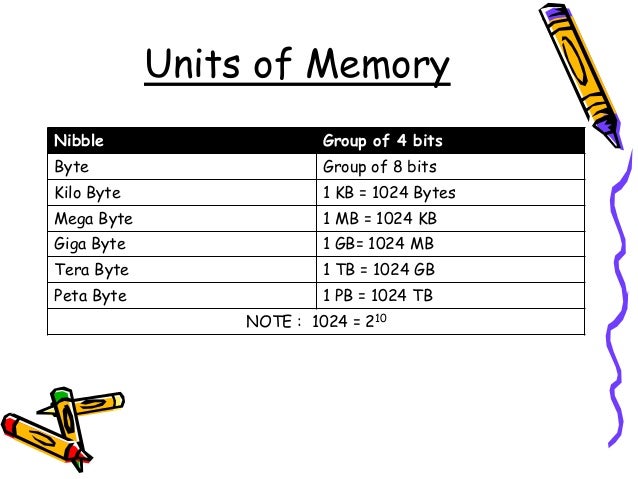
Floppy disk
 Alternatively referred to as a floppy or floppy disk, a floppy diskette is a type of storage media, capable of storing electronic data, like a computer file. The floppy diskette was first created in 1967 by IBM as an alternative to buying hard drives, which were extremely expensive at the time.
Alternatively referred to as a floppy or floppy disk, a floppy diskette is a type of storage media, capable of storing electronic data, like a computer file. The floppy diskette was first created in 1967 by IBM as an alternative to buying hard drives, which were extremely expensive at the time.Hard drive
A hard disk drive (sometimes abbreviated as Hard drive, HD, or HDD) is a non-volatile memory hardware device that permanently stores and retrieves data on a computer. A hard drive consists of one or more platters to which data is written using a magnetic head, all inside of an air-sealed casing. Internal hard disks reside in a drive bay, connect to the motherboard using an ATA, SCSI, or SATA cable, and are powered by a connection to the PSU (power supply unit).

CD-ROM
Updated: 04/26/2017 by Computer Hope
 Short for Compact Disc-Read Only Memory, a CD-ROM(shown right) is an optical disc which contains audio or software data whose memory is read only. A CD-ROM Driveor optical drive is the device used to read them. CD-ROM drives have speeds ranging from 1x all the way up to 72x, meaning it reads the CD roughly 72 times faster than the 1x version. As you would imagine, these drives are capable playing audio CDs and reading data CDs.
Short for Compact Disc-Read Only Memory, a CD-ROM(shown right) is an optical disc which contains audio or software data whose memory is read only. A CD-ROM Driveor optical drive is the device used to read them. CD-ROM drives have speeds ranging from 1x all the way up to 72x, meaning it reads the CD roughly 72 times faster than the 1x version. As you would imagine, these drives are capable playing audio CDs and reading data CDs.DVD
 Short for Digital Versatile Disc or Digital Video Disc, a DVD or DVD-ROM is a disc capable of storing large amounts of data on one disc the size of a standard Compact Disc. CD/DVD drives were first sold in 1997. They are widely used for storing and viewing movies and other data. To play DVDs on a computer, you must have a DVD drive and a software DVD player. The picture to the right is an example of what a DVD movie may look like, which in this example is a picture of the Matrix DVD movie.
Short for Digital Versatile Disc or Digital Video Disc, a DVD or DVD-ROM is a disc capable of storing large amounts of data on one disc the size of a standard Compact Disc. CD/DVD drives were first sold in 1997. They are widely used for storing and viewing movies and other data. To play DVDs on a computer, you must have a DVD drive and a software DVD player. The picture to the right is an example of what a DVD movie may look like, which in this example is a picture of the Matrix DVD movie.BD
Updated: 04/26/2017 by Computer Hope
BD may refer to any of the following:
 Short for Blu-ray Disc, BD or BD-ROM, is an optical disc format developed by thirteen consumer electronics and PC companies. These companies include Dell, Hitachi, Hewlett Packard, LG, Mitsubishi, Panasonic, Sony, and TDK. Blu-ray was first introduced at the CES on January 4, 2006 and can store up to 25 GB single-layer disc and 50 GB on a dual-layer disc, each disc being the same size as a standard CD. The picture shows a blue laser in a Blu-ray disc player.
Short for Blu-ray Disc, BD or BD-ROM, is an optical disc format developed by thirteen consumer electronics and PC companies. These companies include Dell, Hitachi, Hewlett Packard, LG, Mitsubishi, Panasonic, Sony, and TDK. Blu-ray was first introduced at the CES on January 4, 2006 and can store up to 25 GB single-layer disc and 50 GB on a dual-layer disc, each disc being the same size as a standard CD. The picture shows a blue laser in a Blu-ray disc player.Jump drive
Updated: 06/27/2017 by Computer Hope
A jump drive may refer to any of the following:
 1. Alternatively referred to as a USB flash drive, data stick, pen drive, memory unit, key chain drive and thumb drive, a jump drive is a portable storage device. It is often the size of a human thumb (hence the name), and it connects to a computer via a USB port. Flash drives are an easy way to store and transfer information. They are available in sizes ranging from 2 GB to 1 TB.
1. Alternatively referred to as a USB flash drive, data stick, pen drive, memory unit, key chain drive and thumb drive, a jump drive is a portable storage device. It is often the size of a human thumb (hence the name), and it connects to a computer via a USB port. Flash drives are an easy way to store and transfer information. They are available in sizes ranging from 2 GB to 1 TB.
Unlike a standard hard drive, the flash drive has no movable parts; it contains only an integrated circuit memory chip that is used to store data. Flash drives usually have plastic or aluminum casings surrounding the memory chip and a USB connector for use with most modern computers.
Memory Stick
Updated: 05/19/2017 by Computer Hope
 The proprietary Sony Memory Stick was first introduced by Sony in October 1998 and is a flash memory card used with Sony digital cameras and other Sony products. The capacity of the Memory Sticks range in size from 4 MB to 256 GB, with a theoretical maximum capacity of 2 TB, but they have not been produced in that capacity to date.
The proprietary Sony Memory Stick was first introduced by Sony in October 1998 and is a flash memory card used with Sony digital cameras and other Sony products. The capacity of the Memory Sticks range in size from 4 MB to 256 GB, with a theoretical maximum capacity of 2 TB, but they have not been produced in that capacity to date.
Input Device
An input device is any hardware device that sends data to a computer, allowing you to interact with and control the computer.
The most commonly used or primary input devices on a computer are the keyboard and mouse. However, there are dozens of other devices that can also be used to input data into the computer. Below is a list of computer input devices that can be utilized with a computer or a computing device.
Keyboard
Updated: 06/27/2017 by Computer Hope
A computer keyboard is one of the primary input devices used with a computer that looks similar to those found on electric typewriters, but with some additional keys. Keyboards allow you to input letters, numbers, and other symbols into a computer that can serve as commands or be used to type text.
A computer mouse is a handheld hardware input device that controls a cursor in a GUI and can move and select text, icons, files, and folders. For desktop computers, the mouse is placed on a flat surface such as a mouse pad or a desk and is placed in front of your computer.
Joystick
 A joystick is an input device that allows the user to control a character or machine in a computer program, such as a plane in a flight simulator. They look similar to the control device you would find on an arcade game, but nearly always include extra buttons for additional functionality.
A joystick is an input device that allows the user to control a character or machine in a computer program, such as a plane in a flight simulator. They look similar to the control device you would find on an arcade game, but nearly always include extra buttons for additional functionality.Scanner
A scanner may refer to any of the following:
 1. When referring to hardware, a scanner or optical scanner is a hardware input device that optically "reads" and image and converts it into a digital signal. For example, a scanner may be used to convert a printed picture, drawing, or document (hard copy) into a digital file which can be edited on a computer.
1. When referring to hardware, a scanner or optical scanner is a hardware input device that optically "reads" and image and converts it into a digital signal. For example, a scanner may be used to convert a printed picture, drawing, or document (hard copy) into a digital file which can be edited on a computer. Microphone
 Sometimes abbreviated as mic, a microphone is a hardware peripheral originally invented by Emile Berliner in 1877 that allows computer users to input audio into their computers.
Sometimes abbreviated as mic, a microphone is a hardware peripheral originally invented by Emile Berliner in 1877 that allows computer users to input audio into their computers.OCR
Updated: 04/26/2017 by Computer Hope
 Short for Optical Character Recognition or Optical Character Reader, OCR is the process of taking an image of letters or typed text and converting it into data the computer understands. A good example is companies and libraries taking physical copies of books, magazines, or other old printed material and using OCR to put them onto computers. While far from perfect, OCR is currently the best method of digitizing typed pages of text.
Short for Optical Character Recognition or Optical Character Reader, OCR is the process of taking an image of letters or typed text and converting it into data the computer understands. A good example is companies and libraries taking physical copies of books, magazines, or other old printed material and using OCR to put them onto computers. While far from perfect, OCR is currently the best method of digitizing typed pages of text.Light pen
Updated: 05/19/2017 by Computer Hope
A light pen may refer to any of the following:
 A light pen is a light-sensitive pointing input device commonly used to select or otherwise modify text or data on a screen. Used with a CRT monitor, these devices were an early form of manipulating and highlighting data on the screen. In the picture is an example of a woman using a light pen to highlight text on the screen.
A light pen is a light-sensitive pointing input device commonly used to select or otherwise modify text or data on a screen. Used with a CRT monitor, these devices were an early form of manipulating and highlighting data on the screen. In the picture is an example of a woman using a light pen to highlight text on the screen.Barcode Reader
Bar-code readers, price scanner, point-of-sale (POS) scanner or barcode scanners are generally found in supermarkets and large departmental stores. It is a type of scanner which is used for reading printed barcodes.
An output device is any peripheral that receives data from a computer, usually for display, projection, or physical reproduction. . Monitors and printers are two of the most common output devices used with a computer.
Speaker
Updated: 05/14/2017 by Computer Hope
 A computer speaker is a hardware device that connects to a computer to generate sound. The signal used to produce the sound that comes from a computer speaker is created by the computer's sound card.
A computer speaker is a hardware device that connects to a computer to generate sound. The signal used to produce the sound that comes from a computer speaker is created by the computer's sound card. Printer
Updated: 05/19/2017 by Computer Hope
 A printer is an external hardware output device that takes the electronic data stored on a computer or other device and generates a hard copy of it. For example, if you created a report on your computer you could print several copies to hand out at a staff meeting. Printers are one of the most popular computer peripherals and are commonly used to print text and photos.
A printer is an external hardware output device that takes the electronic data stored on a computer or other device and generates a hard copy of it. For example, if you created a report on your computer you could print several copies to hand out at a staff meeting. Printers are one of the most popular computer peripherals and are commonly used to print text and photos. Monitor
Updated: 06/27/2017 by Computer Hope
A monitor may refer to any of the following:
 1.Alternatively referred to as a video display terminal (VDT) and video display unit (VDU), a monitor is an output device that displays video images and text. A monitor is made up of circuitry, a screen, a power supply, buttons to adjust screen settings, and casing that holds all of these components.
1.Alternatively referred to as a video display terminal (VDT) and video display unit (VDU), a monitor is an output device that displays video images and text. A monitor is made up of circuitry, a screen, a power supply, buttons to adjust screen settings, and casing that holds all of these components.
Like most early TVs, the first computer monitors were comprised of a CRT (Cathode Ray Tube) and a fluorescent screen. Today, all monitors are created using flat panel display technology, usually backlit with LEDs.
CLASS TASK 7-7-2017
Components of A Computer System

 Output Device
Output Device
Printer
A printer is a device that accepts text and graphic output from a computer and transfers the information to paper, usually to standard size sheets of paper. Printers vary in size, speed, sophistication, and cost. In general, more expensive printers are used for higher-resolution color printing.
Types of Printer
Impact printers
An impact printer makes contact with the paper. It usually forms the print image by pressing an inked ribbon against the paper using a hammer or pins. Following are some examples of impact printers.
The dot-matrix
Dot-Matrix Printers
The dot-matrix printer uses print heads containing from 9 to 24 pins. These pins produce patterns of dots on the paper to form the individual characters. The 24 pin dot-matrix printer produces more dots that a 9 pin dot-matrix printer, which results in much better quality and clearer characters. The general rule is: the more pins, the clearer the letters on the paper. The pins strike the ribbon individually as the print mechanism moves across the entire print line in both directions, i-e, from left to right, then right to left, and so on. The user can produce a color output with a dot-matrix printer (the user will change the black ribbon with a ribbon that has color stripes). Dot-matrix printers are inexpensive and typically print at speeds of 100-600 characters per second.


Daisy-wheel printers
a daisy-wheel
It is called daisy-wheel printer because the print mechanism looks like a daisy; at the end of each “Petal” is a fully formed character which produces solid-line print. A hammer strikes a “petal” containing a character against the ribbon, and the character prints on the paper. Its speed is slow typically 25-55 characters per second.


Drum printer
A drum printer
A drum printer consists of a solid, cylindrical drum that has raised characters in bands on its surface. The number of print positions across the drum equals the number available on the page. This number typically ranges from 80-132 print positions. The drum rotates at a rapid speed. For each possible print position there is a print hammer located behind the paper. These hammers strike the paper, along the ink ribbon, against the proper character on the drum as it passes. One revolution of the drum is required to print each line. This means that all characters on the line are not printed at exactly the same time, but the time required to print the entire line is fast enough to call them line printers. Typical speeds of drum printers are in the range of 300 to 2000 lines per minute.

Chain printers
A chain printer uses a chain of print characters wrapped around two pulleys. Like the drum printer, there is one hammer for each print position. Circuitry inside the printer detects when the correct character appears at the desired print location on the page. The hammer then strikes the page, pressing the paper against a ribbon and the character located at the desired print position. An impression of the character is left on the page. The chain keeps rotating until all the required print positions on the line have filled. Then the page moves up to print the next line. Speeds of chain printers range from 400 to 2500 characters per minute.
Non-impact printers
Non-impact printers do not use a striking device to produce characters on the paper; and because these printers do not hammer against the paper they are much quieter. Following are some non-impacted printers.
Ink-jet printers
Ink-jet printers work in the same fashion as dot-matrix printers in the form images or characters with little dots. However, the dots are formed by tiny droplets of ink. Ink-jet printers form characters on paper by spraying ink from tiny nozzles through an electrical field that arranges the charged ink particles into characters at the rate of approximately 250 characters per second. The ink is absorbed into the paper and dries instantly. Various colors of ink can also be used.
Laser printers
A laser printer works like a photocopy machine. Laser printers produce images on paper by directing a laser beam at a mirror which bounces the beam onto a drum. The drum has a special coating on it to which toner (an ink powder) sticks. Using patterns of small dots, a laser beam conveys information from the computer to a positively charged drum to become neutralized. From all those areas of drum which become neutralized, the toner detaches. As the paper rolls by the drum, the toner is transferred to the paper printing the letters or other graphics on the paper. A hot roller bonds the toner to the paper.
Laser printers use buffers that store an entire page at a time. When a whole page is loaded, it will be printed. The speed of laser printers is high and they print quietly without producing much noise. Many home-use laser printers can print eight pages per minute, but faster and print approximately 21,000 lines per minute, or 437 pages per minute if each page contains 48 lines. When high speed laser printers were introduced they were expensive. Developments in the last few years have provided relatively low-cost laser printers for use in small businesses.
CLASS TASK 5-7-2017
CLASS TASK 4-7-2017
Class Note
Basic of Internet
Web browser is a software application used to locate, retrieve and display content on the World Wide Web, including Web pages, images, video and other files. As a client/server model, the browser is the client run on a computer that contacts the Web server and requests information. The Web server sends the information back to the Web browser which displays the results on the computer or other Internet-enabled device that supports a browser.
Search engines are the programs which are needed to extract the information from the internet. They play a very important role in our daily routine, as today for each and every information we are dependent on internet.
Web search engines work with the help of two programs, Spider which fetches as many documents as possible. Another program, called an indexer, reads the documents and creates an index based on the words contained in each document. Each search engine uses an algorithm to create its indices such that, only related results for specified keywords is stored and returns a list of the documents where the keywords were found.
A search engine works in the following order:
1. Web crawling: Web search engines work by storing information about many web pages. These pages are retrieved by the program known as Web crawler - which
follows every link on the site. Web crawler may also be called a Web spider.
2. Indexing: Indexing also known as web indexing, it stores data to facilitate fast and accurate information retrieval.
3. Searching: A web search query fetches the result from the web search engine entered by the user to meet his information needs.
A server is a computer that provides data to other computers. The entire structure of the Internet is based upon a client-server model.Web server helps to deliver web content that can be accessed through the Internet. The most common use of web servers is to host websites, as the internet is not only used to fetch Information but there are other uses such as gaming, data storage or running business applications.
The Internet, sometimes called simply "the Net," is a worldwide system of computer networks - a network of networks in which users at any one computer can, if they have permission, get information from any other computer (and sometimes talk directly to users at other computers). It was conceived by the Advanced Research Projects Agency (ARPA) of the U.S. government in 1969 and was first known as the ARPANet. The original aim was to create a network that would allow users of a research computer at one university to "talk to" research computers at other universities. A side benefit of ARPANet's design was that, because messages could be routed or rerouted in more than one direction, the network could continue to function even if parts of it were destroyed in the event of a military attack or other disaster.
Web Site
The collection of web pages on the World Wide Web that is accessed by its own Internet address is called a Web site. Thus, a Web site is a collection of related Web pages. Each
Web site contains a home page and contains other additional pages. Each Web site is owned and updated by an individual, company, or an organization. Web is a dynamically moving and changing entity, today web sites generally change on a daily or even hourly basis.
Construction of Website
Steps to build a Website
Step 1: Hosting
The first step in constructing a website is to decide about the web hosting provider for your site.
Step 2: Domain Name
You can plan your website in two ways: using a domain name and without using a domain name. You can put up a site on free hosting or even paid hosting plans. A domain name
provides extra branding for your site and makes it easier for people to remember the URL.
Step 3: Plan Your Website
After deciding the domain and your URL, you can start planning your site. You need to decide the audience aimed at.
Step 4: Build Your Website Page by Page
For building a website you need to work on one page at a time. To build your site you should be familiar with the key elements of the site as discussed above.
Step 5: Publish Your Website
After the completion of the design now it is the time to publish your website on web. You can do this either with the tools using your hosting service or with FTP clients. Knowing
which you can use depends upon your hosting provider.
Step 6: Promote Your Website
There are many ways to promote a website such as web search engine, word of mouth, email, and advertising. You build your Web content so that it ranks well in commonly
used search engines. This can be difficult, but it is inexpensive and can result in good results if you work at it.
Step 7: Maintain Your Website
Maintenance is the last step of constructing a site which helps in keeping your site updated with the latest trends of market. In order to keep your site going well and looking good,you need to test your site frequently. And you should also work on content development
on a regular basis.
class note
Computer
The word computer is derived from computer which means to calculate . A computer is an electronic device that can perform a variety of tasks by executing a given set of instructions. it is versatile and can handle multiple task like documentation, accounting, budgeting, designing, entertaining, imparting education, airlines, railways and other bookings, weather forecasting and many more. the acronym for computer is common oriented machine particularly used for trade and education research.
characteristic of computer
Computer has done this and that. Actually this is not the computer which has done this but the user. Despite its various features, a computer does have the following limitations:
a. No Self Intelligence
Today, a computer is able to do a work which is impossible for man. Computers are used to do risky and dangerous work and where sharp actually is needed. But it does not have any intelligence of its own. It works according to the instruction only.
b. No Decision-Making power
Computer cannot take any decision of its own. It does only those tasks which are already instructed to it.
c. No learning power
Computer has no learning power. Once you give instructions to a computer how to perform a task, the very task is cannot perform if you do not give it any instructions for the next time. For example, when you are taught how to solve a problem and it same type of problem is given to you to solve, then you can do it because you have learned how to solve the problem.
Basic characteristics about computer are:
1. Speed: - As
you know computer can work very fast. It takes only few seconds for
calculations that we take hours to complete. You will be surprised to
know that computer can perform millions (1,000,000) of instructions and
even more per second.
Therefore,
we determine the speed of computer in terms of microsecond (10-6 part
of a second) or nanosecond (10 to the power -9 part of a second). From
this you can imagine how fast your computer performs work.
2. Accuracy: - The
degree of accuracy of computer is very high and every calculation is
performed with the same accuracy. The accuracy level is 7
determined on the basis of design of computer. The errors in computer are due to human and inaccurate data.
3. Diligence: - A
computer is free from tiredness, lack of concentration, fatigue, etc.
It can work for hours without creating any error. If millions of
calculations are to be performed, a computer will perform every
calculation with the same accuracy. Due to this capability it overpowers
human being in routine type of work.
4. Versatility: - It
means the capacity to perform completely different type of work. You
may use your computer to prepare payroll slips. Next moment you may use
it for inventory management or to prepare electric bills.
5. Power of Remembering: - Computer has the power of storing any amount of information
or data. Any information can be stored and recalled as long as you
require it, for any numbers of years. It depends entirely upon you how
much data you want to store in a computer and when to lose or retrieve
these data.
6. No IQ: - Computer
is a dumb machine and it cannot do any work without instruction from
the user. It performs the instructions at tremendous speed and with
accuracy. It is you to decide what you want to do and in what sequence.
So a computer cannot take its own decision as you can.
7. No Feeling: - It
does not have feelings or emotion, taste, knowledge and experience.
Thus it does not get tired even after long hours of work. It does not
distinguish between users.
8. Storage: - The Computer has an in-built memory where it can store a large amount of data. You can also store data in secondary storage devices such as floppies, which can be kept outside your computer and can be carried to other computers.
LIMITATION OF COMPUTER
Computer has done this and that. Actually this is not the computer which has done this but the user. Despite its various features, a computer does have the following limitations:
a. No Self Intelligence
Today, a computer is able to do a work which is impossible for man. Computers are used to do risky and dangerous work and where sharp actually is needed. But it does not have any intelligence of its own. It works according to the instruction only.
b. No Decision-Making power
Computer cannot take any decision of its own. It does only those tasks which are already instructed to it.
c. No learning power
Computer has no learning power. Once you give instructions to a computer how to perform a task, the very task is cannot perform if you do not give it any instructions for the next time. For example, when you are taught how to solve a problem and it same type of problem is given to you to solve, then you can do it because you have learned how to solve the problem.
Application of Computer
Following list demonstrates various applications of computers in today's arena.
Computer is used in business organisations for:

Banks provide following facilities:

Insurance companies are maintaining a database of all clients with information showing
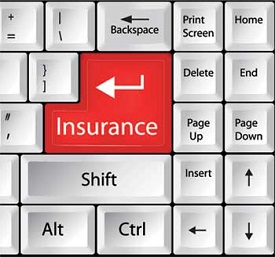


Some major fields of health care in which computers are used are:

One of major areas is CAD (Computer aided design). That provides creation and modification of images. Some fields are:




Business
A computer has high speed of calculation, diligence, accuracy, reliability, or versatility which made it an integrated part in all business organisations.Computer is used in business organisations for:
- Payroll calculations
- Budgeting
- Sales analysis
- Financial forecasting
- Managing employees database
- Maintenance of stocks etc.

Banking
Today banking is almost totally dependent on computer.Banks provide following facilities:
- Banks provide online accounting facility, which includes current balances, deposits, overdrafts, interest charges, shares, and trustee records.
- ATM machines are making it even easier for customers to deal with banks.

Insurance
Insurance companies are keeping all records up-to-date with the help of computers. The insurance companies, finance houses and stock broking firms are widely using computers for their concerns.Insurance companies are maintaining a database of all clients with information showing
- procedure to continue with policies
- starting date of the policies
- next due installment of a policy
- maturity date
- interests due
- survival benefits
- bonus
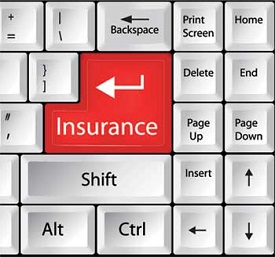
Education
The computer has provided a lot of facilities in the education system.- The computer provides a tool in the education system known as CBE (Computer Based Education).
- CBE involves control, delivery, and evaluation of learning.
- The computer education is rapidly increasing the graph of number of computer students.
- There are number of methods in which educational institutions can use computer to educate the students.
- It is used to prepare a database about performance of a student and analysis is carried out on this basis.

Marketing
In marketing, uses of computer are following:- Advertising - With computers, advertising professionals create art and graphics, write and revise copy, and print and disseminate ads with the goal of selling more products.
- At Home Shopping - Home shopping has been made possible through use of computerised catalogues that provide access to product information and permit direct entry of orders to be filled by the customers.

Health Care
Computers have become important part in hospitals, labs, and dispensaries. The computers are being used in hospitals to keep the record of patients and medicines. It is also used in scanning and diagnosing different diseases. ECG, EEG, Ultrasounds and CT Scans etc., are also done by computerised machines.Some major fields of health care in which computers are used are:
- Diagnostic System - Computers are used to collect data and identify cause of illness.
- Lab-diagnostic System - All tests can be done and reports are prepared by computer.
- Patient Monitoring System - These are used to check patient's signs for abnormality such as in Cardiac Arrest, ECG etc.
- Pharma Information System - Computer checks Drug-Labels, Expiry dates, harmful drug’s side effects etc.
- Surgery : Nowadays, computers are also used in performing surgery.

Engineering Design
Computers are widely used in Engineering purpose.One of major areas is CAD (Computer aided design). That provides creation and modification of images. Some fields are:
- Structural Engineering - Requires stress and strain analysis for design of Ships, Buildings, Budgets, Airplanes etc.
- Industrial Engineering - Computers deal with design, implementation and improvement of integrated systems of people, materials and equipments.
- Architectural Engineering - Computers help in planning towns, designing buildings, determining a range of buildings on a site using both 2D and 3D drawings.

Military
Computers are largely used in defence. Modern tanks, missiles, weapons etc. Military also employs computerised control systems. Some military areas where a computer has been used are:- Missile Control
- Military Communication
- Military Operation and Planning
- Smart Weapons

Communication
Communication means to convey a message, an idea, a picture or speech that is received and understood clearly and correctly by the person for whom it is meant for. Some main areas in this category are:- Chatting
- Usenet
- FTP
- Telnet
- Video-conferencing

Government
Computers play an important role in government. Some major fields in this category are:- Budgets
- Sales tax department
- Income tax department
- Male/Female ratio
- Computerization of voters lists
- Computerization of driving licensing system
- Computerization of PAN card
- Weather forecasting

class task
22.2.2017
Try to solve all these issues in the Excel workbook below.
- Question 1: How many clients are married with one child
- Question 2: How many clients are single or divorced
- Question 3: How many clients are married with an income above 75,000
- Question 4: How many clients are male, unmarried and without children
- Question 5: How many clients are women with 1 or 2 children.
- Question 6: How many clients are married or in relationship, with an income greater than or equal to 50,000 and have at least two children.
Class Task
21-02-2017
If function Task
Department
|
Month 1 spend
|
Within
budget?
|
Sales
|
£4,520
|
|
Customer
service
|
£3,576
|
|
Marketing
|
£7,321
|
|
Human
Resources
|
£2,456
|
|
Purchasing
|
£4,974
|
|
Call Center
|
£2,365
|
Budget |
£4,000 |
Instructions
In cell C2, write a formula that will display
'Within budget' if the amount spent in month 1 is less than or equal to the
budget total in F2. If it is greater,
display 'Over budget'
|
Order Value
|
Discount %
|
Discount
|
net order value
|
£100
|
|||
£200
|
|||
£300
|
|||
£400
|
|||
£500
|
|||
£600
|
|
Class Task 8-2-2017
Introduction to Excel
S.no
|
Student Name
|
Tibetan
|
English
|
Hindi
|
Total
|
Average
|
1
|
Lobsang
|
78
|
65
|
35
|
||
2
|
Tsering
|
65
|
65
|
65
|
||
3
|
Dorjee
|
35
|
45
|
35
|
||
4
|
Lhamo
|
65
|
75
|
56
|
Class Task 25/1/2017
Design the Poster of kalachakra 2018 in Microsoft Word. Page size Should be A4 and Orientation should be landscapes.
Note - Selected Poster will be Printed and pin on Notice board with respected name
Class Task 24/1/2017
Open the Word Document and set it page size to legal and orientation to landscapes, with black colour as page colour and text colour should be white. Set Arial as Font and keep the font size to 14 answer the following question in it.
1. What is Kalachakra
2. Number of Kalachara held till date?
3. How many times kalachara held in BhodGaya?
4. What is next 2 Dalai lama Schedule after Kalachakra Ceremony?
5. Where is Syria located and describe its winter condition.
Class Task 16.11.2016
MICROSOFT WORD - PRACTICAL EXERCISE
EXERCISE 1:
1) Load Microsoft Word.
2) Type the following text :
The Fairy Tales we deserve
The Disney Stories that enchant us today are drawn from ancient, worldwide folk
tradition. Some folklorists believe that "Cinderella" in its most basic form--neglected
youngest child is tested, found worthy, rewarded with mate--dates back to the Old Stone
Age.
Cinderella
Folk versions of "Cinderella" were related in hundreds of societies. In these stories, the
"test" for the unfortunate child is different. Our familiar Cinderella is beautiful and has
tiny feet. By contrast, the Japanese Cinderella gets her Prince by writing a prize-winning
poem.
Other fairytales include
- Little Red Riding Hood
- Three Little Pigs
- Beauty and the Beast
3) Save your work as “ Fairytales” on my Desktop.
4) Run the spell checker.
5) Embold and underline “ The Fairy Tales we deserve”
6) Change the line spacing of the paragraphs to 1.5.
7) Apply a hanging indentation to the second paragraph starting “ Folk
versions…”
7) Replace the word “beautiful” with magnificent.
8) Apply the style Heading 1 to “Cinderella”
9) Apply a 6pt width page border to the document.
10) Add a header to the document and write your Name and Surname.
11)Change the bullets points to a numbered list.
Class Task 8.9.2016
Password protection and PowerPoint Animation Task
2.3.2016 Class Task
Making the Following slides in Microsoft PowerPoint
Note
- Always Use Blank Slide
- If you complete your task make sure that student at your left hand side and right side also finished their task.
1. Insert a video from Sample video in slide
2. Create table with 9 columns and 8 rows
3. Insert picture and use crop tool for crop it
4. Use picture style and Picture effect
5. Rotate one Picture in opposite direction
6. Insert three Picture and group them together
7. Insert three different types of shapes in a slide
8 Insert text box and write one English proverbs
9 Use different transition and transaction timing among above slide
1-11-2016
Tables
Tables are a useful way of arranging information on a page. In their simplest form, tables can be used to place information in lists. More complex tables can be used to arrange graphics on a page and can also include calculations. There are a few ways to create a table.
1. Create table with 10 column and 10 rows
2. Draw table with 8 column and 6 rows
3 Do the following task
Step 1: Create the table as it is below, typing in
the names. Then, sort by last name followed
by first name (so that it looks like the list of names in Step 2)
Name
|
Visits
|
||
Zof
|
Fred
|
4
|
|
Bond
|
James
|
3
|
|
Smith
|
Beth
|
1
|
|
Bond
|
Billy
|
1
|
|
Arnold
|
Sam
|
1
|
|
tep 2: Add a row at the bottom of the table, type
in the label “Total Visits” then, using the Formula feature (located on the “Table”
drop-down menu), sum the total number of visits here.
Name
Visits
Zof
Fred
4
Bond
James
3
Smith
Beth
1
Bond
Billy
1
Arnold
Sam
1
Total Visits
tep 2: Add a row at the bottom of the table, type
in the label “Total Visits” then, using the Formula feature (located on the “Table”
drop-down menu), sum the total number of visits here.
Name
|
Visits
|
||
Zof
|
Fred
|
4
|
|
Bond
|
James
|
3
|
|
Smith
|
Beth
|
1
|
|
Bond
|
Billy
|
1
|
|
Arnold
|
Sam
|
1
|
|
Total Visits
|
|||
4. Create following time table
Class Task 25 & 26 Oct 2016
Make the following time table in PowerPoint
Note - You can change design of the time table for more visual appealing but can't modify the structure of time table.
CLASS TASK
Read The Following Tips For Making Better Presentation and go to www.powtoon.com
Class 19-10-2016
Make Following Chart in PowerPoint
Class Task 18.10.2016
Please make following Smart Art in PowerPoint


































No comments:
Post a Comment